
 Welcome to PHP Website, to change this text you have to edit the data.inc file. Change the ($)data=''''; but not the ($)data='''';code, you can install a link. To do this insert your code and change the quilts to a one quilt, for example: this is your link code. This code goes between the ''linkcode'', all codes can work; just change '' to ' for your quilts. This data file is in data.inc, not in the content.inc page. You can add text to the data file then it will be displayed on the screen here. If you would like to change this text, make shire you don't change the php code. This will change the code so you can't display the text on the screen. On the top left is a picture this is done with the img src='image' code, the width is 15% and height is 15%. In this website the data.inc file can be edit with an code editor, like note pad, or WordPad. This file is readied by the content.inc file, the content.inc file is created in the include Folder, and content.inc file is included in the content.php file. This is what makes it all work, the file also has an header, footer, and the links.inc file. The file also has the background.inc in all the php files, this gives you the color and Images. Let me tell you about the header at the top, the settings can be changed. For the header and site name, the settings are in the header.inc; for the header at the top. For the menu items, you have to read the settings.txt first. When you have readied the readme file then open the settings.inc file to edit your menu items. Changing the hover settings, there are in the xr_main.css file. You also can change the footer settings, the settings are in the footer.inc file. If you would like to delete the welcome screen, to delete the screen go to index.php and change the include(''./include/welcome.inc''); to include(''./include/index.inc''); then change the exit in the menu. To do this open settings.inc and change the menu5 setting, or delete the code in header.inc file. Also you can change the scroll text at the tippy top of the screen, to do this open the background.inc file and delete the text in ($)marq or add new text for your website. You also can change the font face and size as well change the background color, you also can change the direction of the text scrolling and change the speed of your message. Changing the background to transparent, just leave the background color empty.
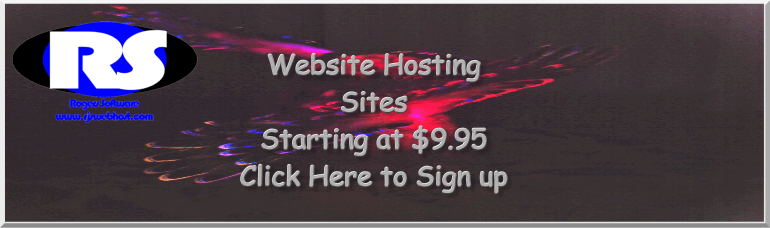

|  Rogers Software PHP Website
Rogers Software PHP Website Rogers Software PHP Website
Rogers Software PHP Website